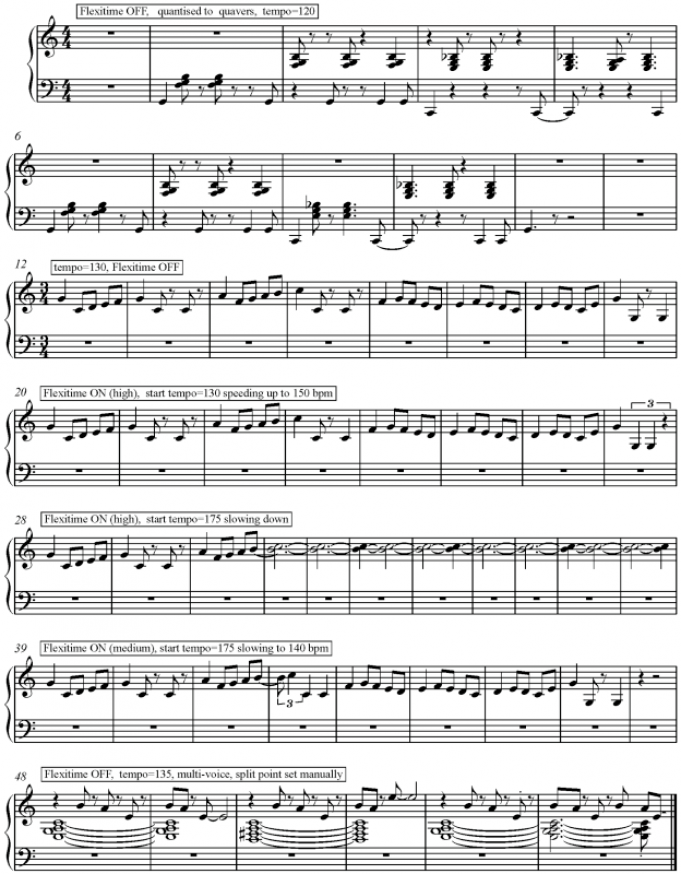Sibelius
A review of three plugins
Here is my review of these Siblelius plugins: Strummer, Add Drum Pattern, and Realize Chord Symbols and Diagrams
| sibelius_plugins.pdf | |
| File Size: | 544 kb |
| File Type: | |
An experiment with Flexitime
All the excerpts are as played, without editing. The first example shows good results were obtained for a syncopated rhythm by setting the quantise value to quavers, and setting Flexitime to OFF. The next four examples show attempts to enter a melody; 1) all timings are correct when entered at a strict tempo of 130 bpm. 2) speeding up while performing – all ok except the last bar (this could have been my playing). 3) starting at 175 bpm and slowing down – the first 3 bars are entered perfectly, but then Flexitime completely lost the plot. 4) Again starting at 175 bpm but with the Flexitime setting on MEDIUM. A timing error in bar 4 is the only problem. The last example was with two hands playing. By selecting multi-voice and setting a split point manually, the melody and chords are easily distinguished. The chord part would need transposed onto the bass staff to make it easily readable.
Comparison of Methods for getting Sibelius graphics into a Word document
Several methods can be used to obtain graphics from Sibelius 4 for a Word document. As can be seen from the examples below, either of the EPS formats do not display correctly in Word (the exported file does show on screen correctly in Preview, which translates it from a Postscript to a PDF). When the Word document is printed the EPS graphic shows correctly. The original size that an imported graphic is varies. This can be easily adjusted by formatting the picture size. I horizontally resized the first five examples to 80% to make the bar length look more normal. The size of the different file types varies, with the EPS being largest at around 130KB. This would be a consideration if the Word document were to be sent as an email attachment. The PICT and PNG files are around 30KB, and the TIFF is smallest at a mere 8KB. Some file types are clearer than others. On screen they all suffer from blurriness to some degree. The screenshot has the advantage of showing the parts in colour. On paper, the copied and pasted graphic displays very well. The EPS files also print clearly. Less successful are the PICT, TIFF, and PNG formats.
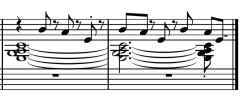
Sample 1: using Copy (of graphic selection) & Paste. Size = 120%
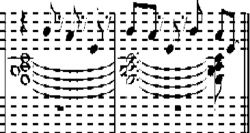
Sample 2: using Export (of graphic selection), File = EPS format
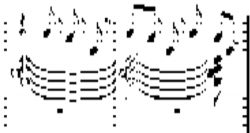
Sample 3: using Export (of graphic selection), File = Word EPS format
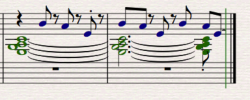
Sample 4: using Screenshot, File = PNG format. Size =70%
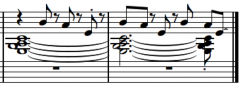
Sample 5: using Export (of graphic selection), File = PICT format. Size = 70%
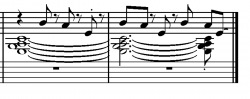
Sample 6: using Export (of graphic selection), File = TIFF format. Size =130%